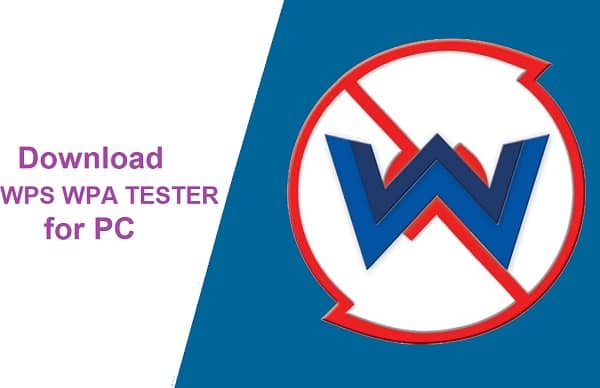Looking at the statistics, as an operating system Windows has been the more downloaded software as compared to Mac. As a result, it is quite possible that most of us would be used to using the Windows style of things rather than its fiery counterpart. But changing times are slowly bringing in a transition and nowadays more and more people are switching to Mac PCs for their sheer smoothness and fluidity.
However, this experience undergoes a solid period of figuring out the similarities as well as the differences. As a result, it may take some time for you to call yourself completely accustomed to the new system. If you are one of those people who have shifted to Mac from Windows and are still trying to nail some of the most common functions, this article is for you.
Contents
Going the Opposite Way
The first and foremost thing which may have caught your attention is the absence of the Start button on an Apple computer. In place of that, you will see that there is an Apple icon on the top left corner. This is what helps you to shut down, start, restart or log out of the session. Also, the basic layout of the screen may seem a little different to you. No matter what kind of page you open on a Windows PC, you may be more used to minimizing, maximizing, and closing from the top right corner of the screen. On the Mac, it is quite the opposite. All these functions are situated on the top-left corner. Another thing that you will find is the options of File, Edit, and View on the top of the screen instead of in the app window.
Commanding the Command Key
This one is something that you will not get a lot of time getting accustomed to. In a Mac, the Windows Ctrl (Control) key is the Cmd (Command) key. So, all the times when you may have wanted to go the old-school way to use cut-copy-paste will now be with a combination of the Command key with others. Acing the Mac shortcuts is not difficult at all and once you start using them regularly, it will take you very little time to get used to the Mac system of doing things around.
The Super Versatile TouchPad
We can assure you that if you have been looking for something which is super sensitive to touch, you will find it here with a Mac touchpad. This super versatile part in the Mac keyboard is extremely functional and responds to the minutest and slightest of gestures. You may actually have a little fun when you try to figure it out in your way. And something which you may be racking your brains for is finding the left or the right-click on a mac which may seem totally absent. If you have been quite stumped on this one, relax, we got your back. For a left click, all you need to do is put some gentle pressure on the touchpad. Doing this should produce a small audible click sound. And that is exactly how it works. For a right-click, you need to hold the Command Key which will switch its function to your desired one. Also, an easier alternative is to remember that a single tap is a left-click whereas a two-finger tap means a right-click. Along with that, if you want to experience the same swiping experience between apps as on your phone, place three fingers on the touchpad. Swipe up from the bottom and it shall allow you to switch among the apps that are open and running in the background.
The Mac Style of Task Manager
The concept of Task Manager is something that you will definitely be very familiar with. It is a general practice that whenever there is a snag or a hang issue, pressing Ctrl-Alt-Del helps you to have a quick look at all the applications that are ongoing for that moment. In case if there is one particular one that is unresponsive or is causing any kind of trouble, you can just force shut it. For doing the same thing in Mac, the command combination is similar and can be attained by pressing Cmd-Alt-Del.
Installing Computer Applications
You may have been feeling quite free while downloading and installing programs of your choice from any website on your previous Windows System. And just like all the other things discussed so far here, this also has its own way. A Mac OS for a computer comes with its own App Store from where you are supposed to download and install apps. As for safety concerns you may have about viruses and other issues, each and every app on the App Store is safe to use. Apple makes sure that every application undergoes a number of verification processes so that it does not harm any computer.
For installing any new application, you need to go over the Mac App Store. The various categories will be able to help you locate the app you are looking for. Select the one you want and click on Install.
Also read: Why Do Creatives Love Working With Mac?
The Conclusion
It may probably seem to you in the beginning that a Windows computer is comparatively much easier to use in comparison with a Mac one. And we do not blame you for feeling that as that is the one that you have been using for years now and that is why you feel more at ease with it. The little things about Mac can be seen in shortcut buttons, gesture tasks, app installing experiences, and many more things that you will be discovering more as you begin to use your Mac routinely. However, after getting over the initial resistance once, you will realize that using a Mac is indeed a much more pleasurable experience. You will see that using the Mac will guarantee a much smoother time in the context of day-to-day performance. We wish you good luck exploring and beginning your own Mac journey.