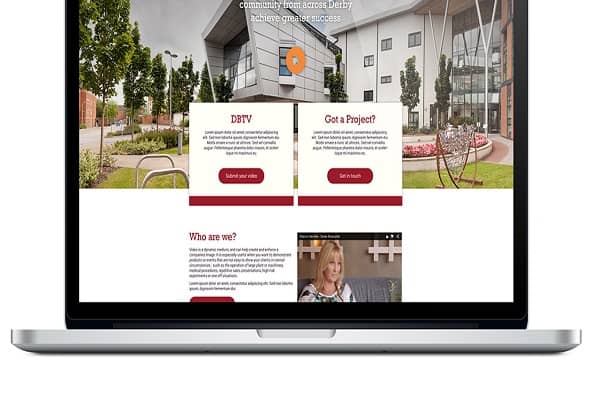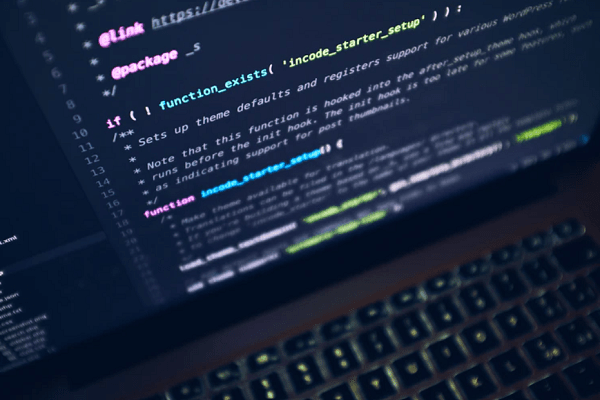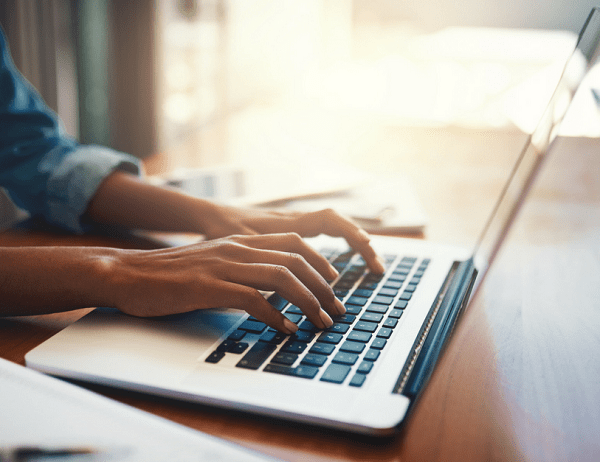Firstly what do you mean by Sparklines? Well, you must have come across this while using Excel. So, to be clear, the Sparklines can be termed as the very small charts that can be compacted within a line of text or a single cell of a spreadsheet.
They were introduced by Edward, a legend in the data visualization legend. He had explained them, in other words, as the “data-intense, design-simple, word-sized graphics.” Owing to their simple nature, as compared to others, they are very informative and concise.
The Sparklines are a wise way to give the data some context and that too, without even taking up half of the page with many huge charts. The Sparklines are very small in size, for which they are typically drawn without axes or coordinates. The best part is they display the general shape of a trend over time in a simple and greatly concise way.
Contents
Usages of sparkline
The usages of the SPARKLINES in various ways and stages at various projects By using the Sparklines, one can in no time find the relationship between a sparkline and the data it is referring to. In case one makes any kind of changes to one’s data, then these changes will simultaneously take effect in your sparkline as soon as one makes them. One can also create a number of sparklines at the very same time, just by selecting a range of cells that correspond to the desired data. Similarly, one can also create sparklines for rows of data that one adds later by using the fill handle in an adjacent cell that contains a sparkline.
It is quite normal for sparklines to be used in data grids. Because they add proper visualization capability to a data on table that too without taking too much of space. The Flex Grid control offers the feature of showing sparklines in the grid’s column, with the arrival of Component One 2018 v3. They have immense usage in Microsoft Excel Training or Microsoft Excel Training.
Three sparkline types are built into Excel: There are three types of Sparklines that are built into Excel. They are:
1. Line- A line is an actual or real sparkline. The Line sparklines are very appropriate in order to visualize continuous data, take an instance of the figures of the sales.
2. Column—A column is a mini version of the column chart covered in the module Creating Simple Charts. Column sparklines are widely used in places where it involves the comparisons of data, take an instance, of comparing the monthly profits in a particular year or the number of sales in two or more months.
3. Win or Loss- A win or loss is identical to a column, with the only difference being that it displays whether the value is positive, zero, or negative. It does not show how big it is. A WinLosssparkline is best suitable in order to visualize a true-false, yes or no (that is, win-loss) picture, take an instance, in order to find a season of sports.
HOW TO USE SPARKLINES
Here is the step by step guide to using Sparklines:
Step 1- One needs to select a blank cell next to or very near the data one wants to show as a sparkline.
Step 2- Now, select the desired sparkline type from the INSERT ribbon tab, Sparklines group.
Step 3- Next, enter the range of cells in the Data Range box containing the data one wants to display.
Step 4-Now press OK.
In this way, the sparkline appears in the cell.
In order to see the trends for each of the data series, one can see the numerous homes sold and the average price of our Advanced Charts module.
Conclusion
As already stated, the Sparklines are tiny, lightweight charts that aid in the visualization of the data quickly. Due to their small size, sparklines can be easily fixed in data grids or dashboards in order to display the trends in a series of values, take an instance of sales, weather, or a stock market, etc. By learning these simple, easy, and yet useful techniques, you can resort to the proper display of trends of data and be properly and efficiently able to convey your clients or any other person regarding the survey or report you have designed.