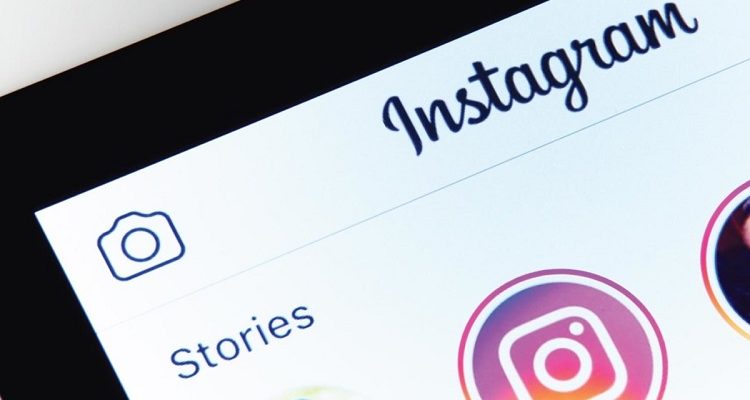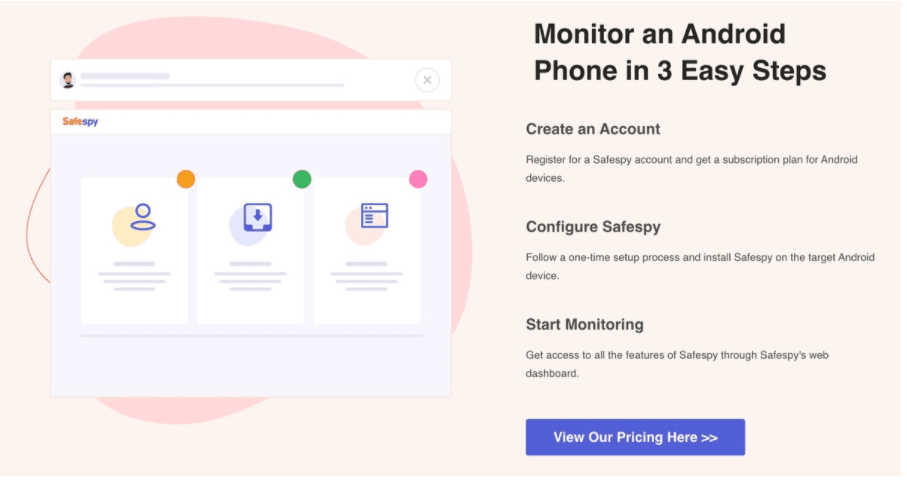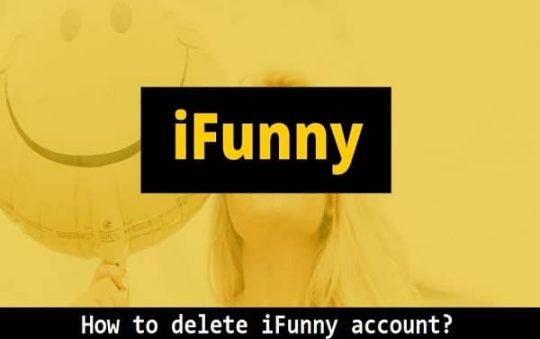Apple for Mac has developed this app. Even though this app is discontinued and now Photos is active since 2015, it has been noticed that people search a lot about “ remove duplicates from iPhoto 2021”. A few Mac users are still looking to find the method or ways by which the duplicate photos on this app can be removed. Before discussing how to find and delete the same pictures from the app, let’s discuss some facts regarding the app.
Contents
Facts to know regarding this App
These facts that we are going to discuss below can help you in the process of finding and deleting duplicate photos from it.
- On your Mac, when you import the photos into this app, the images are not getting stored in the iPhotos app, but they get saved in the library of the app.
- With the release of OS X Yosemite 10.10.3. the app got discontinued. To run this app, macOS 10.14 Mojave is the last version of macOS.
- It is impossible to use the app if your Mac is running macOS 10.15 or later version. The best part is your photos, and the library will not get affected by this. You can easily use the Photo app to view the images stored in this app library.
Let’s see how you can find and clean the duplicates manually and with a duplicate cleaner app.
If you do not have endless photos in the app, you can manually get rid of them. Check it out now that which one is more convenient, the manual finding and deletion of duplicates, or through an app.
Also Read: Why Do Creatives Love Working With Mac?
Follow the steps to delete the duplicates manually:
- To open the library, use the Photo app.
- Reach Photos tab.
- Select “Get Info” by control-click a photo. The information you get from here will help you know if the duplicate image is similar or not.
- Select the undesirable duplicate photos and hold and press the Command key ⌘
- Select delete photos by performing a control-click.
- Now click Delete
- You can leave the deleted photos in the recently deleted folder. Otherwise, go to the folder, and click Delete All. If you don’t do it, then after a month, it will automatically be deleted.
Follow the steps to find and delete the duplicates with the help of a duplicate cleaner :
- Gemini 2 is an app that you can download and install
- After installation, click on +
- Now you need to choose the picture folder and click Choose > Scan for Duplicates.
- When the scan is completed, then select the Smart Cleanup or review Result.
NOTE: Gemini 2 app will find and remove visible as well as hidden duplicates. Hence, when you move towards the 3rd step, you have the option to preview the result before deleting the duplicate photos. The best part of the app is that if you click the Smart Cleanup option by mistake, but then you want to review duplicate photos, you can click on Review Trash to check the duplicates you have just deleted.
Conclusion
The most vital point that you need to know is that this app is now known as Photo and when you decide to clean up the duplicates from your iPhoto library, make sure to use duplicate cleaner apps available in the market. Smart work is always beneficial as it saves time and energy that can be utilized in some other productive work.